Overview
Teaching: 5 min Exercises: 15 minQuestions
How to find your way around the AWS console
Objectives
Learn how to navigate the console to find important information
Orientation to the AWS Management Console
It is important to get familar with some important bits of information on the AWS console. For reference, I’ve annotated the figure below with numbers.
-
Your User name and the parent account (here, uwcloudczar) are listed here. The arrow to the right opens a menu that lets you log out, view your billing information, account information, and other important things.
-
AWS has a concept of availability zones (AZs) and regions. Here, what you see is the region (Ohio). At any rate, within the Ohio region (indeed, within each region that you can see by the menu you can pull down with the arrow) there are multiple secretly located and incredibly secure data centers. These are called AZs. The main reason you care about your region is because when you start machines or use storage, you do so in a region. Later, when you look at what machines you have running or what storage you are using, you need to make sure that you check each region separately by navigating through this region menu. At this point, the first thing that you should do is to change it to Oregon, because you will not have permissions to launch instances in Ohio.
-
Here you will see the icons for AWS services that you have recently used. I’ve been playing around already (so much for staying focused and taking the screen dumps) which might mean that my screen looks a little different than yours at this point. This will constantly change for you as you use AWS.
-
If you want to access a service whose icon you don’t see in (3), you should use the pull-down menu for AWS services.

If you want to know more
Regions and AZs give provide a lot of flexibility to architect computer systems that will be available even if natural disasters take out power to large portions of a region.
To learn more about the differerent AZs and regions you can look at AWS documentation here: [https://aws.amazon.com/about-aws/global-infrastructure/] (https://aws.amazon.com/about-aws/global-infrastructure/)
The EC2 Dashboard
To start a virtual computer in the cloud, or an instance, you need to find your way to the Elastic Compute Cloud (EC2) dashboard. EC2 is a web service that allows you to start virtual computers, or instances. You can do this by clicking on the EC2 icon under “Recently visited services” or you can choose it from the Services menu.
You will see the dashboard shown below. Key things to observe:
-
Note your region is Oregon. The EC2 resources shown are being used in this region. You can also have EC2 resources in other regions.
-
Listed here are the resources that you are using. Critically, note that there are two running instances. This means that I have two virtual machines running in the Oregon region. *Note that what you see may be different; these instances belong collectively to all the students who are users under UWCloudCzar’s account.
You are also listed as having 4 Key Pairs. Key Pairs allow you to access an EC2 instance.
Finally, you have 2 security groups. A security group has rules that allow traffic to or from associated instances (i.e., to prevent break-ins).
-
On the leftmost menu bar are links to get to some of the pages that you can access from (2). We will refer to this navigation bar later.
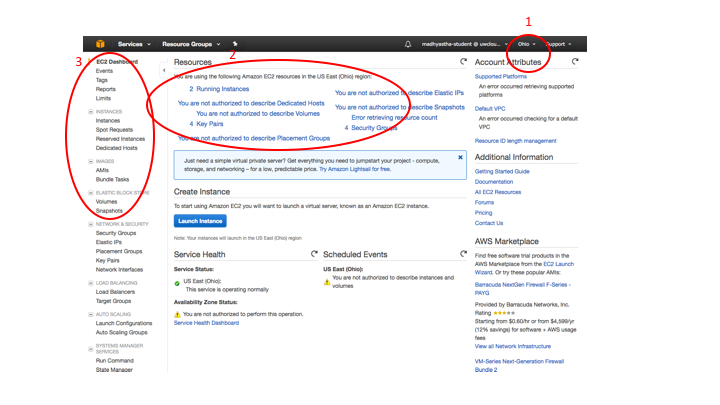
If you want to know more
To learn more about key pairs, you can read about them: http://docs.aws.amazon.com/AWSEC2/latest/UserGuide/ec2-key-pairs.html
To learn more about security groups, see http://docs.aws.amazon.com/AWSEC2/latest/UserGuide/using-network-security.html
Key Points
Note that the console is organized by region
You can start virtual computers from the console using the EC2 service